Informational FAQ's
What is a proctored exam?
A proctored exam is an assessment supervised by a proctor or test monitor. This type of exam is usually taken at a particular testing site that is typically off-site from the tester’s location. The tester is continuously observed throughout the exam to prevent cheating.
What makes Proctor Exams different, is that our proctored exams can be taken anywhere at anytime. Proctor Exams uses state of the art technology to replace this face to face monitoring with online proctoring by verifying identification, taking video of your webcam, and recording the tester’s screen to prevent cheating from occurring.
Is Proctor Exams easy to setup and use?
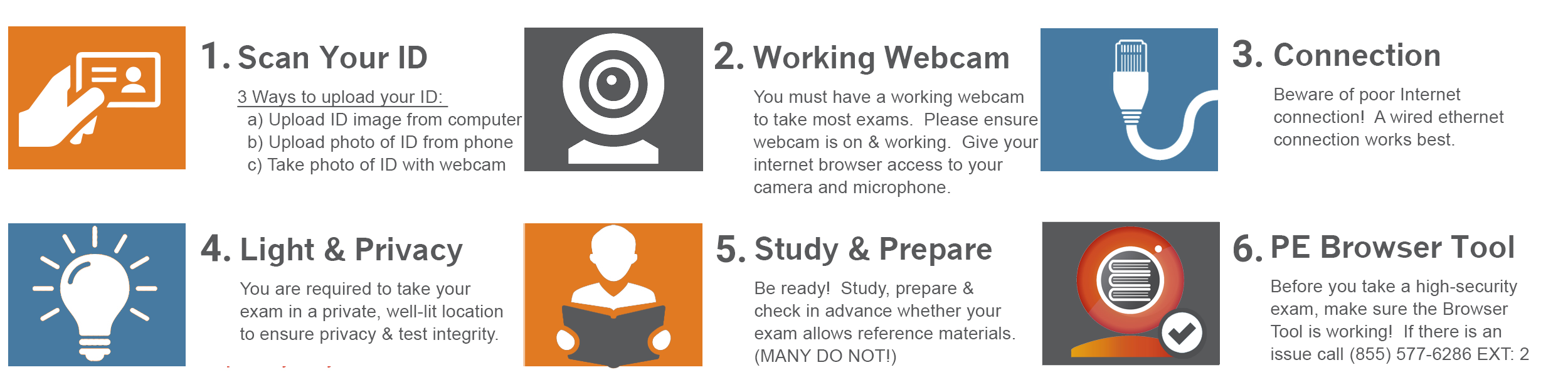
Exams on Proctor Exams can be taken anywhere and at anytime as long as the tester is in a quiet location with no distractions. This takes away all of the testing anxiety that some feel while in a standard on-site testing environment. Therefore, a tester can then focus on their assessment and not worry about their stress. Proctor Exams also provides step by step instructions before you take your exam. These instructions guide the user to access their exam quickly.
How will Proctor Exams benefit my company?
Assessing knowledge of employees can be one of the best ways of empowering team members. With better, more well-defined training, employees will end up with a better grasp on the parts of their job they previous struggled with, and your organization will see productivity increase. Proctor Exams gives exam scores immediately after the exam is completed. Each exam is an assessment of the part of the job employees understand or don’t understand. Organizations can use that data from this assessment to better figure out which parts of training their employees are not grasping. Better training will mean better productivity.
How does Proctor Exams work?
Proctor Exams uses cutting edge technology which takes videos of your screen and your webcam in order for students to take exams security, anywhere, and anytime. Users can easily upload an image of their valid state or government issued ID, and our developers have created the Proctor Exams Browser tool that will take a recording of your webcam and your screen. These recording as well as the valid ID are securely uploaded to the Proctor Exams server where a proctor closely observes these videos documenting any violation seen on the user’s exam. Proctor Exams guarantees the safety and security of all personal information
What is LEAP, would it benefit my company?
LEAP, LLC develops cutting-edge software solutions for companies worldwide. Our team of passionate, dedicated experts includes top industry experts in software intelligence. Since 2011, LEAP LLC has built success upon grounded partnerships, partnering with companies from a variety of industries to produce world class software and business solutions. LEAP, LLC is a turn-key software development company. Any aspect of our current product offerings is completely customizable. In addition to developing sales tools from the ground up, we have the capability to integrate our solutions into existing systems. LEAP provides training and customers service support, software integration, and custom interface design.
Contact LEAP for more details here.
Proctor Exams Recording Tool FAQ's
How do I access my exam on Proctor Exams?
Once you are logged in, navigate to:
- “My acquired exams,”
- and click on “Start Examination” button.
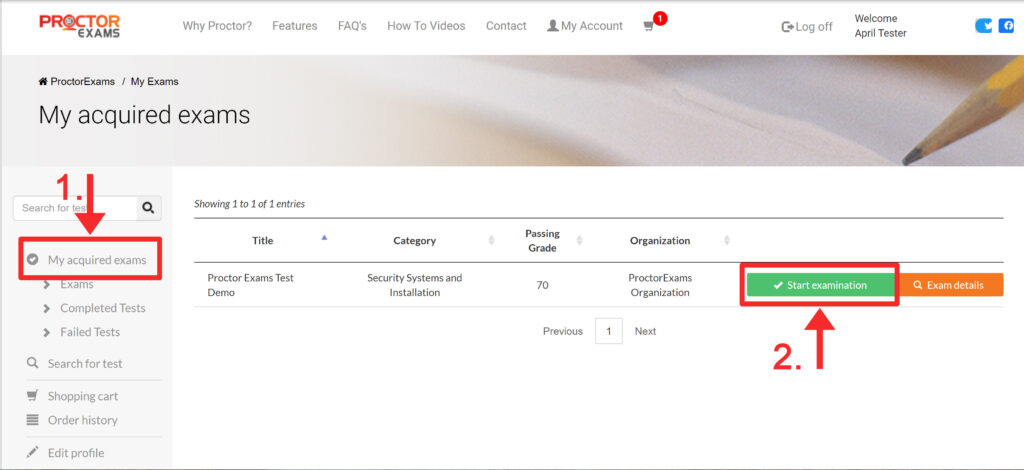
If you need further assistance please call us at 1-855-577-6286 ex: 2.
I need to upload a picture of my ID, how do I do that?
There are 3 different ways to upload a picture of your ID:
1. Upload a picture of your ID from your computer.
- Select a saved file from your computer.
2. Use your phone camera to take a picture of your ID. (make sure your phone’s browser has access to your camera. See how to enable access on next FAQ.
- From your phone, open your camera and scan the QR code.
- When prompted, take picture of ID and upload.
3. Take a Picture of your ID with your webcam.
- Click on the link to “take a photo of your ID with your webcam.”
- Hold up your ID in the viewing screen and click button “take photo”
How do I make sure my phone browser has access to my camera? So I can upload a picture of my ID
From an iPhone:
- Go to your Phone Settings
- Go to the Browser you are using (i.e. Safari, or Chrome)
- Select ‘Camera’
- Toggle to Allow Access
From an Android phone:
- From your browser window, tap the three dots in the upper right-hand corner of your browser URL bar
- Tap on Settings
- Select Site Settings
- Tap Microphone or Camera , Toggle to Allow Access
Do I have to have a webcam to run the Proctor Exams Recording Tool?
Yes, you MUST have a built-in or USB webcam in order to run the Proctor Exams Browser Tool.
If you are still experiencing problems, call us at 1-855-577-6286 ex: 2.
I cannot see webcam and or screen recording working in the Proctor Exams Recording Tool. What do I do?
First, make sure you have given access to your Camera and microphone on the browser you are using. Click the Camera blocked icon in your browser’s address bar.
For more detailed information see specific instructions for:
If you still cannot see your face and or screen in the Proctor Exams Recording Tool please make sure all other screens and windows are closed down. Make sure your webcam is working and set up properly under your webcam settings.
If you are still experiencing problems, call us at 1-855-577-6286 ex: 2.
How do I share my screen?
When prompted to share your screen, you must select “Entire Screen,” click on the image of your entire screen and click share.
NOTE:
You will not be able to proceed: if you attempt to select a single tab, or window. In order to proceed, select “Entire Screen.”
You will not be able to proceed if you have additional monitors plugged in. In order to proceed, unplug any additional monitors.
How do I enable the camera access on my broswer?
First, make sure you have given access to your Camera and microphone on the browser you are using. Click the Camera blocked icon in your browser’s address bar.
For more detailed information see specific instructions for:
If you still cannot see your face and or screen in the Proctor Exams Browser Tool please make sure all other screens and windows are closed down. Make sure your webcam is working and set up properly under your webcam settings.
If you are still experiencing problems, call us at 1-855-577-6286 ex: 2.
Technical FAQ's
What does it mean when I need available disk space?
Proctor Exams needs at least 2 GB of available disk space on your computer to run properly.
If you are still experiencing problems, call us at 1-855-577-6286 ex: 2.
What version of Javascript do I need?
You need the Javascript for all features on Proctor Exams to fully function.
To ensure that all the features on Proctor Exams function correctly, download or update your version of JavaScript here and make sure it is enabled in your browser.
- Enable Javascript in Edge
- Enable Javascript in Safari
- Enable Javascript in Firefox
- Enable Javascript in Chrome
If you are still experiencing problems, call us at 1-855-577-6286 ex: 2.
What is the required internet speed needed to take an exam?
To take an exam you must have a strong internet connection of 300 Mbps and Download speed of 0.5 Mbps. Check your speed here.
If you are still experiencing problems, call us at 1-855-577-6286 ex: 2.
What are the minimum browser requirements?
Below are the minimum browser requirements.
| Browser | Suggested Versions Support |
| Chrome | V68 – V73 (latest) |
| FireFox | V61 – V66 (latest) |
| Safari | V11 |
| EDGE | V79 |
| IE | not supported |
To ensure that all the features on Proctor Exams function correctly, download or update the version of your preferred browser by clicking one of the links below.
If you are still experiencing problems, call us at 1-855-577-6286 ex: 2.
Can I take my exam on a mobile device?
Proctor Exams does not support mobile devices.
What is a valid form of ID I can provide to take my exam?
We only accept a valid state issued driver’s license or ID card or a US passport.
Scan or take a clear photo of your ID, save under a png or jpeg, upload a copy of your ID in Proctor Exams under the Upload ID step.
If you are still experiencing problems, call us at 1-855-577-6286 ex: 2.
Can I take my exam on my iPad, Google Chromebook or other tablet device?
No, the browser tool is not compatible with any tablet devices. You will need to use a Windows Laptop/PC or MAC operating system.
Exam Environment FAQ's
I’m not clearly visible in the recording tool, what do I do?
Make sure you are in a well-lit area during the exam. No dark rooms or areas. Make sure you can clearly see yourself at all times during the exam in the recording tool.
If you are still experiencing problems, call us at 1-855-577-6286 ex: 2.
Do I have to be alone in the room?
For most exams, you must be alone and uninterrupted in the room where you are taking your exam at all times. Remember to review the exam details before you start your exam.
If you are still experiencing problems, call us at 1-855-577-6286 ex: 2.
Am I allowed to use study materials during the exam?
Unless specified by the exam, you are NOT allowed to use any supporting materials such as notes, books, online sites or resources or any other study materials. Remember to review the exam details to review if there are accepted study materials before you start your exam.
If you are still experiencing problems, call us at 1-855-577-6286 ex: 2.
Can I have other windows open during the exam?
No, you may not have any other browser windows or sites open other than Proctor Exams during the exam unless stated in the exam details. Other windows or sites open during the exam can result in an automatic fail unless otherwise stated in the exam details.
If you are still experiencing problems, call us at 1-855-577-6286 ex: 2.
Can I have multiple monitors connected during the Exam?
No, you may not have multiple monitors plugged in during the exam. Please unplug any additional monitors prior to taking the exam. Having multiple monitors plugged in during the exam WILL result in an automatic fail.
Billing FAQ's
I accidentally purchased an exam I do not need. May I get a refund?
If you happen to purchase an exam accidentally or otherwise, we will process a refund less a 3.5% processing fee.
If you have billing questions, please call us at 1-855-577-6286 ex: 2.
I failed the exam on my first attempt, how do I take the exam again?
For some exams, the cost of the first attempt is included in your original course purchase (that you are taking the exam for).
If you fail the first attempt, simply repurchase the exam in your Proctor Exams account. Standard rates for exams start at : $45.00 (one-hour) and $55 (two-hour).
If you have billing questions, call us at 1-855-577-6286 ex: 2.
Testing Security
Take a look at Proctor Exam’s testing and security options and various levels of security to determine the right test for your organziation.
Learn More